Introduction
Docker is an emerging technology that has
garnered a lot of momentum in the past year. I have been busy with a
move to NYC and a job change (now officially a Red Hatter), so I am just
now getting around to getting my feet wet with Docker.
Last night I sat down and decided to bang out some steps for installing
wordpress in a docker container. Eventually I plan to move this site
into a container so I figured this would be a good first step.
DockerPress
There a few bits and pieces that need to be done to configure wordpress.
For simplicity I decided to make this wordpress instance use sqlite
rather than mysql. Considering all of this here is the basic recipe
for wordpress:\
- Install
apacheandphp. - Download wordpress and extract to appropriate folder.
- Download the sqlite-integration plugin and extract.
- Modify a few files…and DONE.
This is easily automated by creating a Dockerfile and using docker. The minimal Dockerfile (with comments) is shown below:\
FROM goldmann/f20
MAINTAINER Dusty Mabe <dustymabe@gmail.com>
# Install httpd and update openssl
RUN yum install -y httpd openssl unzip php php-pdo
# Download and extract wordpress
RUN curl -o wordpress.tar.gz http://wordpress.org/latest.tar.gz
RUN tar -xzvf wordpress.tar.gz --strip-components=1 --directory /var/www/html/
RUN rm wordpress.tar.gz
# Download plugin to allow WP to use sqlite
# http://wordpress.org/plugins/sqlite-integration/installation/
# - Move sqlite-integration folder to wordpress/wp-content/plugins folder.
# - Copy db.php file in sqlite-integratin folder to wordpress/wp-content folder.
# - Rename wordpress/wp-config-sample.php to wordpress/wp-config.php.
#
RUN curl -o sqlite-plugin.zip http://downloads.wordpress.org/plugin/sqlite-integration.1.6.3.zip
RUN unzip sqlite-plugin.zip -d /var/www/html/wp-content/plugins/
RUN rm sqlite-plugin.zip
RUN cp /var/www/html/wp-content/{plugins/sqlite-integration/db.php,}
RUN cp /var/www/html/{wp-config-sample.php,wp-config.php}
#
# Fix permissions on all of the files
RUN chown -R apache /var/www/html/
RUN chgrp -R apache /var/www/html/
#
# Update keys/salts in wp-config for security
RUN \
RE='put your unique phrase here'; \
for i in {1..8}; do \
KEY=$(openssl rand -base64 40); \
sed -i "0,/$RE/s|$RE|$KEY|" /var/www/html/wp-config.php; \
done;
#
# Expose port 80 and set httpd as our entrypoint
EXPOSE 80
ENTRYPOINT ["/usr/sbin/httpd"]
CMD ["-D", "FOREGROUND"]
With the power of the Dockerfile you can now build a new image using
docker build and then run the new container with the docker run
command. An example of these two commands is shown below:\
[root@localhost ~]# ls Dockerfile
Dockerfile
[root@localhost ~]# docker build -t "wordpress" .
...
Successfully built 0b388013905e
...
[root@localhost ~]#
[root@localhost ~]# docker run -d -p 8080:80 -t wordpress
6da59c864d35bb0bb6043c09eb8b1128b2c1cb91f7fa456156df4a0a22f271b0
The docker build command will build an image from the Dockerfile and
then tag the new image with the “wordpress” tag. The docker run
command will run a new container based on the “wordpress” image and bind
port 8080 from the host machine to port 80 within the container.
Now you can happily point your browser to http://localhost:8080 and see
the wordpress 5 minute installation screen:
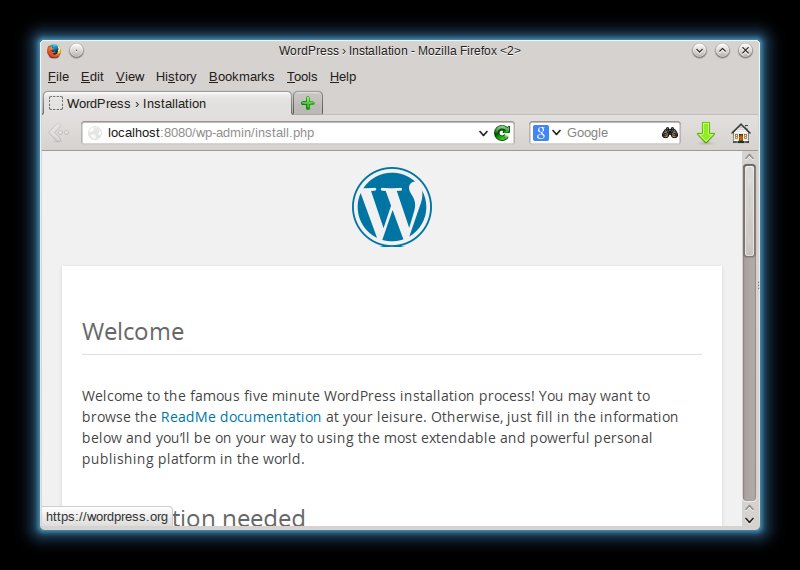
See a full screencast of the “zero to wordpress” process using docker
here .
Download the Dockerfile here .
Cheers!
Dusty
NOTE: This was done on Fedora 20 with
docker-io-0.9.1-1.fc20.x86_64.