Introduction
NOTE: The third post of this series is available here.
This blog post is the fourth in a series that illustrates how to set up an OpenShift OKD cluster on DigitalOcean. The third post in the series covered further configuration of a cluster once it’s already up and running. At this point you should have a cluster up and running and configured with custom TLS certificates and user login’s outsourced to some other identity management service.
In this post we’ll briefly cover how to view and perform upgrades on the cluster now that it’s set up.
Performing an Upgrade of OKD
Assuming you have both access to the web console of the machine and
also access from the command line via the oc client we can check out
the status of the cluster with both.
First, in the web console you can see information about the current version of the cluster and available updates when you first log in:
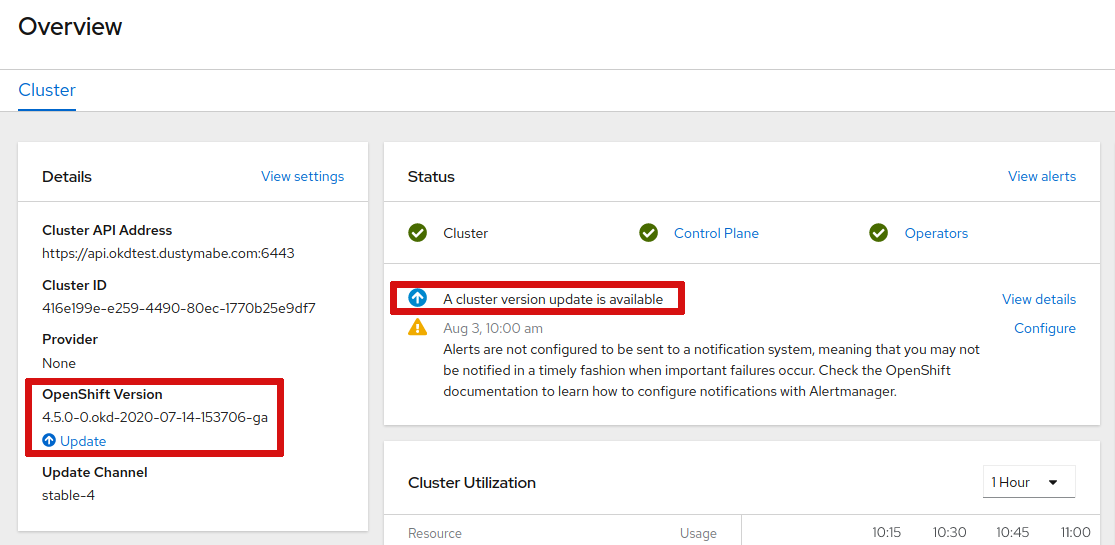
When you click on the update button a popup will open where you can view the
options and click Update to start the process.
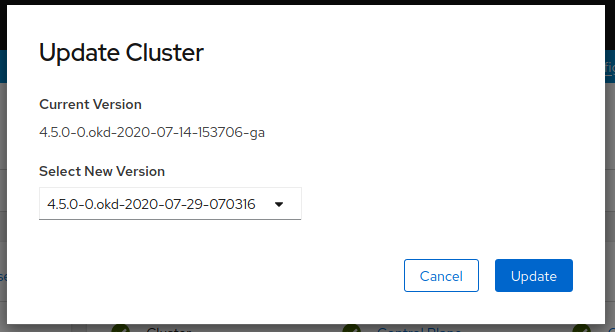
Similarly, via the CLI you can view the same information:
$ oc adm upgrade
Cluster version is 4.5.0-0.okd-2020-07-14-153706-ga
Updates:
VERSION IMAGE
4.5.0-0.okd-2020-07-29-070316 registry.svc.ci.openshift.org/origin/release@sha256:6565b6eb19a82f4c9230641286c27f003625b79984ed8e733b011c72790a5eb3
And kick off the update:
$ oc adm upgrade --to-latest=true
Updating to latest version 4.5.0-0.okd-2020-07-29-070316
The update will take a while but it can be monitored in several ways.
oc adm upgrade and oc get clusterversion will both show progress
in the form of percentage complete meter:
$ oc adm upgrade
info: An upgrade is in progress. Working towards 4.5.0-0.okd-2020-07-29-070316: 18% complete
No updates available. You may force an upgrade to a specific release image, but doing so may not be supported and result in downtime or data loss.
$ oc get clusterversion
NAME VERSION AVAILABLE PROGRESSING SINCE STATUS
version 4.5.0-0.okd-2020-07-14-153706-ga True True 67s Working towards 4.5.0-0.okd-2020-07-29-070316: 18% complete
You can also watch the clusteroperators each progress through the update:
watch -n5 oc get clusteroperators
As part of the upgrade each node will reboot. If the update includes a new version of Fedora CoreOS (this particular update did not) then you can view the version change of each node:
$ oc get nodes -o wide
NAME STATUS ROLES AGE VERSION INTERNAL-IP EXTERNAL-IP OS-IMAGE KERNEL-VERSION CONTAINER-RUNTIME
okd-control-0 Ready master 136m v1.18.3 104.131.65.160 <none> Fedora CoreOS 32.20200629.3.0 5.6.19-300.fc32.x86_64 cri-o://1.18.2
okd-control-1 Ready master 136m v1.18.3 104.131.65.164 <none> Fedora CoreOS 32.20200629.3.0 5.6.19-300.fc32.x86_64 cri-o://1.18.2
okd-control-2 Ready master 136m v1.18.3 104.131.65.194 <none> Fedora CoreOS 32.20200629.3.0 5.6.19-300.fc32.x86_64 cri-o://1.18.2
okd-worker-0 Ready worker 130m v1.18.3 104.131.65.218 <none> Fedora CoreOS 32.20200629.3.0 5.6.19-300.fc32.x86_64 cri-o://1.18.2
okd-worker-1 Ready worker 130m v1.18.3 104.131.66.14 <none> Fedora CoreOS 32.20200629.3.0 5.6.19-300.fc32.x86_64 cri-o://1.18.2
Once the upgrade is done oc adm upgrade and oc get clusterversion
will show the new version and also that there are not updates
available:
$ oc adm upgrade
Cluster version is 4.5.0-0.okd-2020-07-29-070316
No updates available. You may force an upgrade to a specific release image, but doing so may not be supported and result in downtime or data loss.
$ oc get clusterversion
NAME VERSION AVAILABLE PROGRESSING SINCE STATUS
version 4.5.0-0.okd-2020-07-29-070316 True False 38s Cluster version is 4.5.0-0.okd-2020-07-29-070316
And the web console will show similar information.
Conclusion
This post goes through how to upgrade your OKD cluster once you’ve got it up and running. Happy updating!